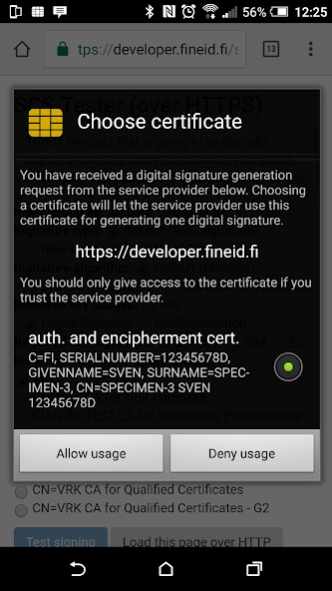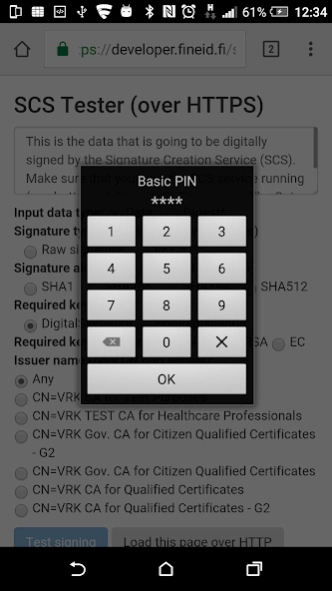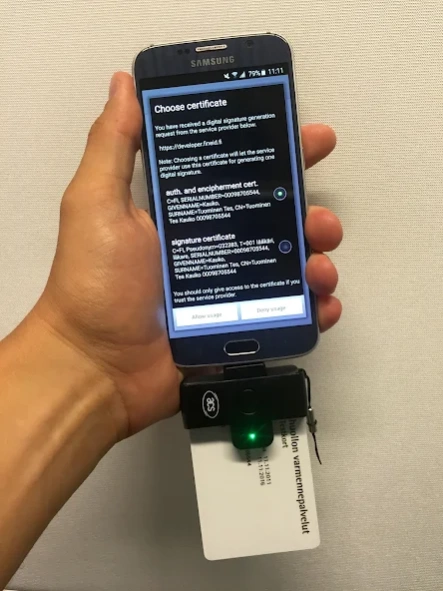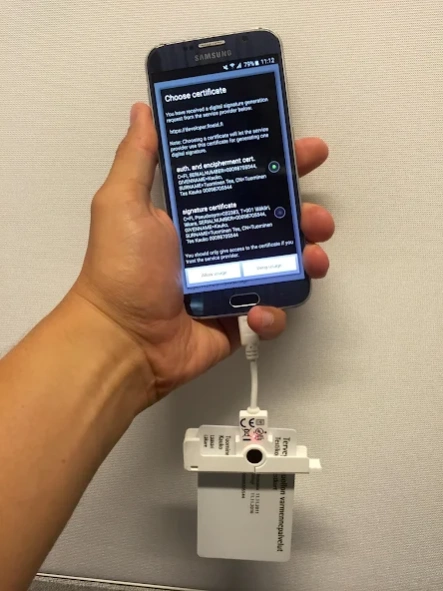SCS signer application 1.1.55
Free Version
Publisher Description
SCS signer application - Authenticate and generate digital signatures in web browser with smartcards.
In order to be able to use the SCS signer application with a service, the service needs to support SCS interface.
SCS signer application works currently with following services:
• Kelain *: issuing electronic prescriptions (doctor, dentist)
* SCS signer application works with Kelain service, but Kela does not officially support its usage.
SCS signer application enables your device to authenticate and generate digital signatures in services that support the SCS interface. All you need is the SCS signer application, a smart card issued by Digital and Population Data Services Agency, and a smart card reader. If the smart card supports NFC, then the smart card reader is not needed, but your device must support NFC.
Currently, readers from ACS or SCM/Identive that can be connected to the device (either with USB or with Bluetooth) are supported. You can use a USB-A to USB-B-mini adapter to connect a normal USB based smart card to the device. SCS signer application works with a standard web browser (without additional extensions). Currently there is no limit on who (web site) can request SCS to sign data.
Note: SCS signer application is not allowed to run in rooted devices due to security reasons.
For more information on SCS see: http://developer.fineid.fi/scs/
SCS = Signature Creation Service
Note: During first startup SCS signer application will install a local SCS certificate (for enabling https access to SCS from browser) to your device. As a consequence to the certificate installation, your device will from time to time show you a notification stating "Network my be monitored by an unknown third party". This is an automatic notification by the Android platform to let you know that an application has installed certificates to your system.
Also, the SCS signer application requires that your device has a secure screen lock in use. If you don't have yet, it will be setup during the setup phase.
Requirements:
• A card reader, either with USB-A or USB-B-mini connector or Bluetooth support
• USB adapter (USB-A to USB-B-mini), if the card reader has USB-A connector
• smart card from PRC.
More about Digital and Population Data Services Agency: https://dvv.fi/en/certificates
Supported card readers are manufactured by ACS and Identive (was SCM). USB-A connector is the most common USB connector and USB-B-mini connector in the most common USB connector in Android devices. Bluetooth Low Energy (BLE) readers from ACS are also supported in devices with Android 4.3 or newer. Naturally those devices must have BLE support.
Tested readers:
• ACS ACR38U PocketMate II: http://www.acs.com.hk/en/products/228/acr38u-pocketmate-ii/
• ACS ACR3901U-S1 Bluetooth® Contact Card Reader (supported in Android 4.3 and later): http://www.acs.com.hk/en/products/392/acr3901u-s1-bluetooth%C2%AE-contact-card-reader/
• Identive CLOUD 2910 R
Testing site: https://dvv.fineid.fi/signing
About SCS signer application
SCS signer application is a free app for Android published in the System Maintenance list of apps, part of System Utilities.
The company that develops SCS signer application is Digi- ja väestötietovirasto. The latest version released by its developer is 1.1.55.
To install SCS signer application on your Android device, just click the green Continue To App button above to start the installation process. The app is listed on our website since 2024-01-15 and was downloaded 22 times. We have already checked if the download link is safe, however for your own protection we recommend that you scan the downloaded app with your antivirus. Your antivirus may detect the SCS signer application as malware as malware if the download link to fi.fineid.security.scs is broken.
How to install SCS signer application on your Android device:
- Click on the Continue To App button on our website. This will redirect you to Google Play.
- Once the SCS signer application is shown in the Google Play listing of your Android device, you can start its download and installation. Tap on the Install button located below the search bar and to the right of the app icon.
- A pop-up window with the permissions required by SCS signer application will be shown. Click on Accept to continue the process.
- SCS signer application will be downloaded onto your device, displaying a progress. Once the download completes, the installation will start and you'll get a notification after the installation is finished.